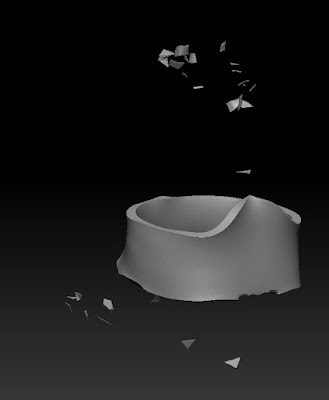After uploading the videos, I felt that it would be a good idea to make some hi quality renders, so I have uploaded a front and back image. When these are clicked on, they will open up in a separate web link, which can be zoomed in.
These images are can also be downloaded from the following links provided below. They are layered images, which work in a similar way to the videos in that each layer shows the different layers of the model:
Front images: http://www.4shared.com/photo/YlmqVJR0/Figure_Front_Layers.html
Back images: http://www.4shared.com/photo/q2l2QdvZ/Figure_Back_Layers.html
They are worth having a look at as they are hi quality so can be zoomed in on.
These images are can also be downloaded from the following links provided below. They are layered images, which work in a similar way to the videos in that each layer shows the different layers of the model:
Front images: http://www.4shared.com/photo/YlmqVJR0/Figure_Front_Layers.html
Back images: http://www.4shared.com/photo/q2l2QdvZ/Figure_Back_Layers.html
They are worth having a look at as they are hi quality so can be zoomed in on.
Front
Back