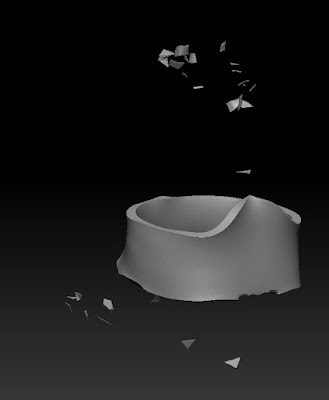I have most recently been experimenting with polypainting. Essentially, polypaint allows the user to paint directly onto the mesh by having an influence over the vertices colour, and the gradual surrounding area (similar to a spray can in Photoshop). I have managed to give the figure an initial skin tone, as well as detailing the eyes. This was done using a selection of spray brushes as well as the regular colour palette.
The eyes were done in a very similar way, but with the addition of a simple alpha stamp for the iris / pupil and a more elaborate vein alpha for the capillary detailing. The eyes are at this stage roughed out and are for representation only. I intend to change these towards the end of the project.
I've also added more armour detailing and have created some boots. There are two boot variations as I wasn't happy with the first attempt. The first pair were made from a zsphere mesh. The second pair were made from a cube mesh. As I am going for an angular and crisp look to my armour, I feel that the second attempt are more fitting and so the first pair have been archived.